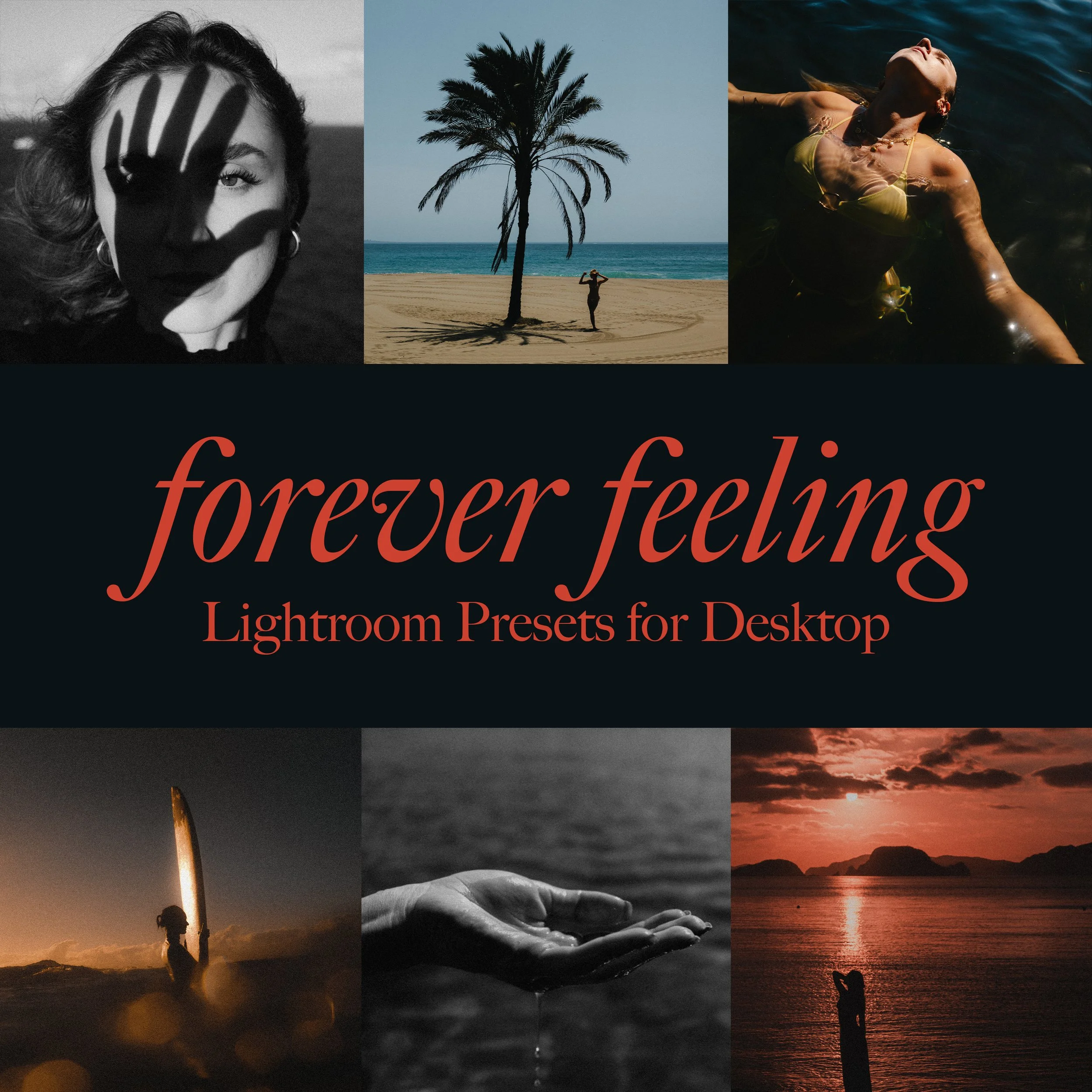 Image 1 of 1
Image 1 of 1
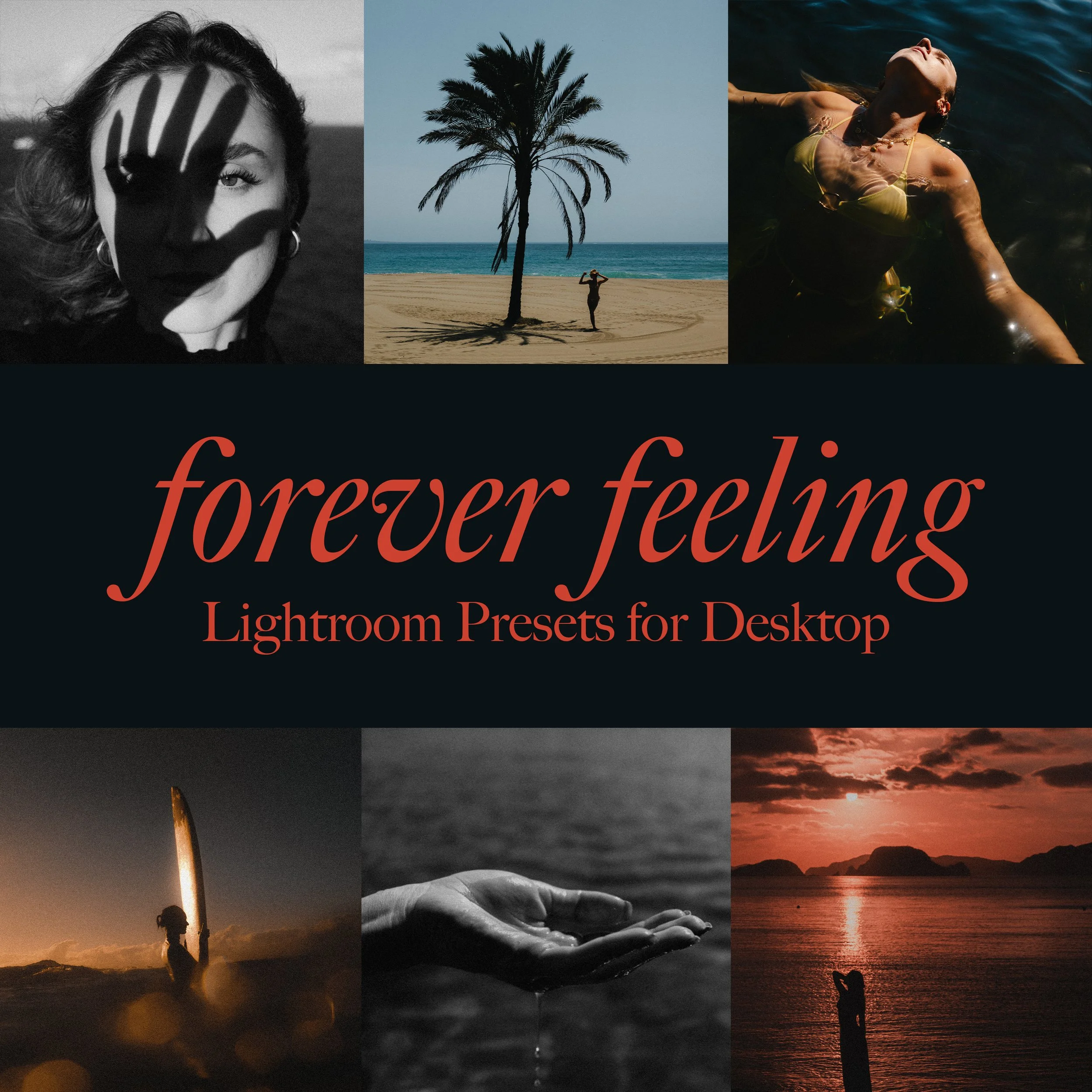
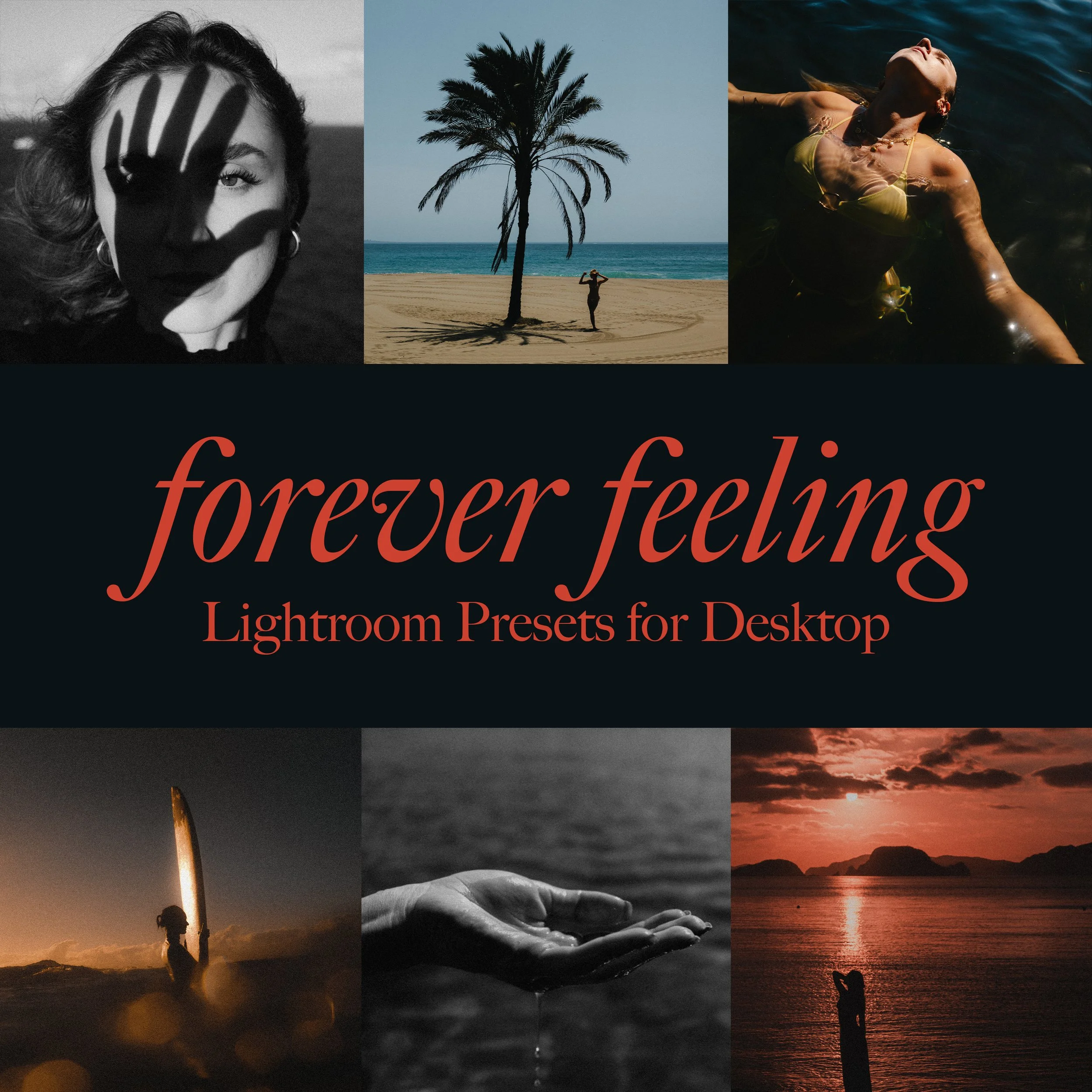
Forever Feeling Lightroom Presets (Desktop)
The Forever Feeling Preset pack is a collection of Lightroom presets I use to achieve my style of editing.
The pack includes:
- 15 Lightroom Presets in Colour
- 4 Lightroom presets in B&W
- 4 Grain settings
- 2 Dream settings
Installing Presets in Lightroom Desktop (Classic Version):
In Lightroom Classic, switch to the Develop module.
On the left side, locate the Presets panel (where your preset groups live).
At the top right corner of the Presets panel, click the “+” icon (Add) → Import Presets…
In the file browser that opens, navigate to your unpacked preset folder, select the .xmp/.lrtemplate (or folder) you want, then click Import.
Lightroom will import them, preserving subfolder structure (groups) if present.
The newly imported presets should now be visible under the Presets panel.
Note: If a preset doesn’t appear immediately, try expanding or collapsing preset groups. Sometimes you need to scroll or refresh the panel.
Presets are a great starting point, but every photo is different. After applying one, fine-tune the look by adjusting things like exposure, contrast, or white balance.
The Forever Feeling Preset pack is a collection of Lightroom presets I use to achieve my style of editing.
The pack includes:
- 15 Lightroom Presets in Colour
- 4 Lightroom presets in B&W
- 4 Grain settings
- 2 Dream settings
Installing Presets in Lightroom Desktop (Classic Version):
In Lightroom Classic, switch to the Develop module.
On the left side, locate the Presets panel (where your preset groups live).
At the top right corner of the Presets panel, click the “+” icon (Add) → Import Presets…
In the file browser that opens, navigate to your unpacked preset folder, select the .xmp/.lrtemplate (or folder) you want, then click Import.
Lightroom will import them, preserving subfolder structure (groups) if present.
The newly imported presets should now be visible under the Presets panel.
Note: If a preset doesn’t appear immediately, try expanding or collapsing preset groups. Sometimes you need to scroll or refresh the panel.
Presets are a great starting point, but every photo is different. After applying one, fine-tune the look by adjusting things like exposure, contrast, or white balance.
